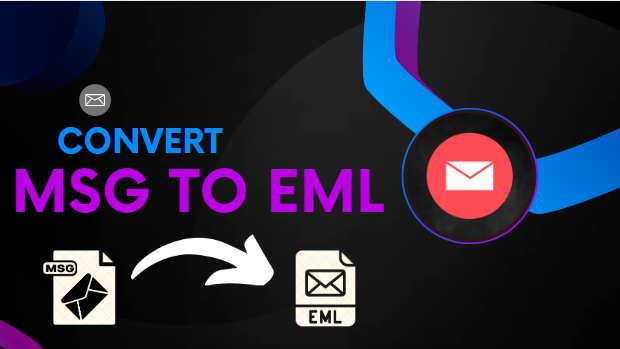Microsoft Outlook uses MSG files to store calendars, events, tasks, contacts, email messages, and other data. Users can access MSG files in any Outlook version. On the contrary, the EML file format saves simple text. However, most email clients use the EML format, which makes it easier for users to retrieve their data, which is why they wish to convert MSG to EML.
MSG and EML
Before we begin, let me define MSG and EML:
- MSG and EML files are used to save and move individual mailbox items.
- The EML files can only store messages, whereas the MSG files can include an individual mailbox object.
- Microsoft Outlook uses the MSG format, whereas most other email clients, such as Thunderbird, Apple Mail, and Windows Live Mail, use EML.
How do I convert MSG to EML?
This article will explain two methods for converting MSG files to EML. The first method is manual, and the second requires a third-party tool.
Manual Method:
To utilize the manual method, perform these steps:
- Open the Microsoft Outlook application.
- To convert an MSG file, select and drag it inside MS Outlook.
- Then, navigate to the File menu and select a location to store the file.
- To save the file, select the.txt format and click the Save button.
- Then, right-click the newly created file and set its extension to EML.
- After that, click the yes button on the warning message that appears.
- Finally, after you’ve completed the previous procedures, open the EML file in any email program to verify its contents.
This is how a user can convert an MSG file to EML. However, this method has some limitations. If you have multiple MSG files, the process will take quite a while. This manual method allows you to process only one MSG file. If you have a large number of MSG files, you need to repeat these steps every time. In this method, there is a chance of data loss.
To overcome these constraints, I recommend utilizing a professional tool that is more secure and faster.
Using Professional conversion tool
If you want to convert an MSG file to EML using a professional tool, utilize the Shoviv MSG to EML Converter. This software can convert any size MSG file to EML format. Furthermore, it provides a variety of features that allow users to convert MSG to EML files quickly, and the software’s user interface is fantastic; anyone can convert MSG to EML without any technical understanding.
Simple steps to convert MSG files to EML:
Follow the given steps to convert MSG files to EML in a very short amount of time.
- Open the Shoviv MSG to EML Converter tool.
- Browse and add MSG files.
- Select Export in EML and choose saving location.
- Click the Export Button to Begin Converting MSG files.
Final words
This article examined two approaches for converting MSG files to EML: manual and professional. The manual process has some limitations and is best suited for small conversions. To overcome these constraints, we suggest using the Shoviv MSG to EML converter tool. This tool has many excellent features, like exporting MSG files to Exchange Server, Office 365, and PST. The software GUI allows anyone to convert MSG files to EML quickly. This software also has a free trial version, allowing users to start with the first 50 items in each folder.
Are MSG and EML the same?
MSG files are designed to store, view, export, and import individual Outlook mailbox items, whereas EML files are designed for storing individual emails.
Is EML a text file?
EML files are typically simple text files that can be opened with Notepad or a web browser.
Is the EML format universal?
Yes, EML files are universal and can be opened in different operating systems and on different devices
Are EML files safe?
EML files are email message files that include an email’s content, including the sender, receiver, subject, and body. They are generally safe to open because they are interpreted files, not executables.